1. Open Quicktime:
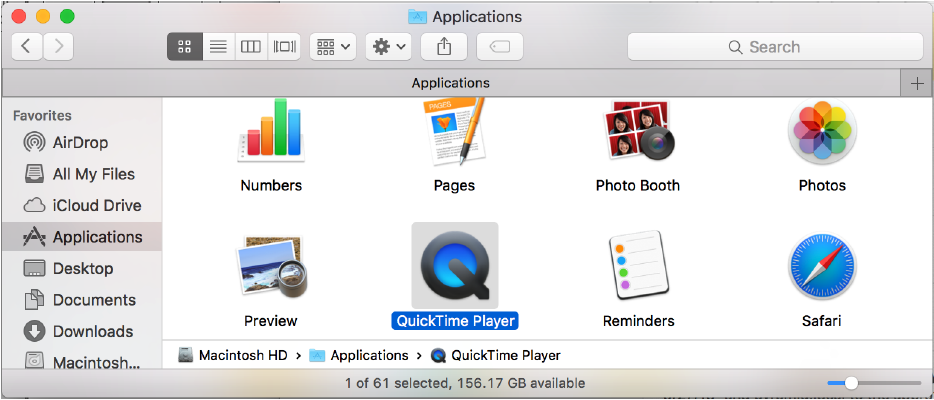
2. GO to File > New Screen Recording
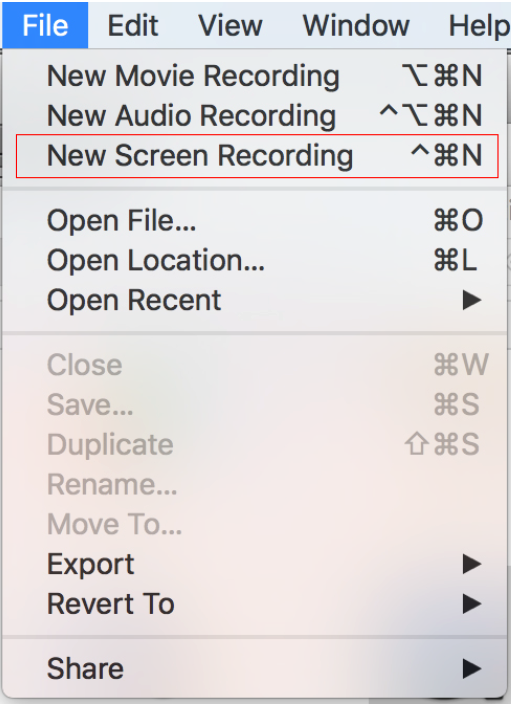
3. Click the red record button
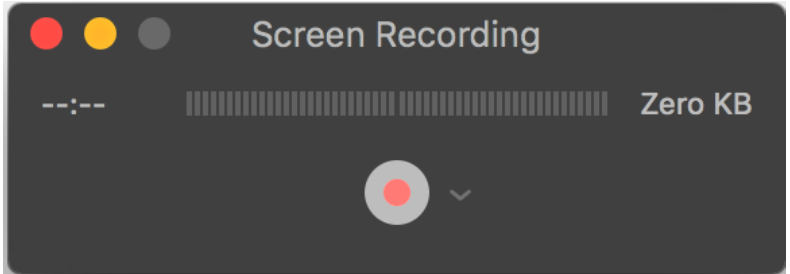
4. On screen instructions should pop up

5. Complete the action you wish to record.
6. Click the stop icon in the menu bar

1. Open Quicktime:
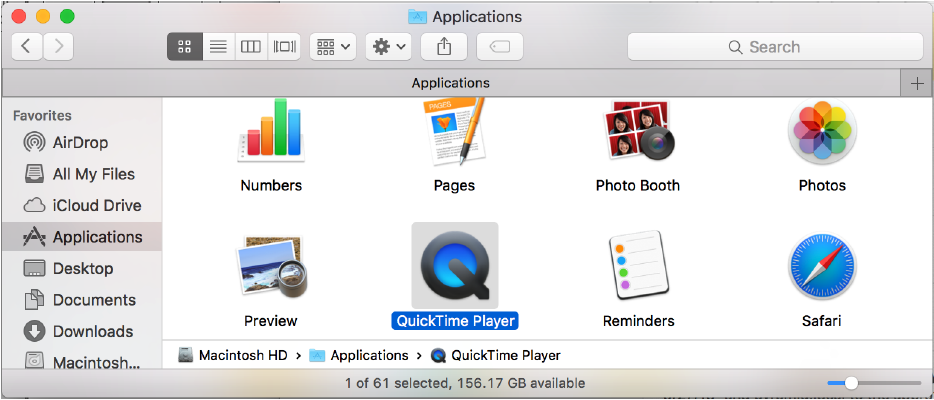
2. GO to File > New Screen Recording
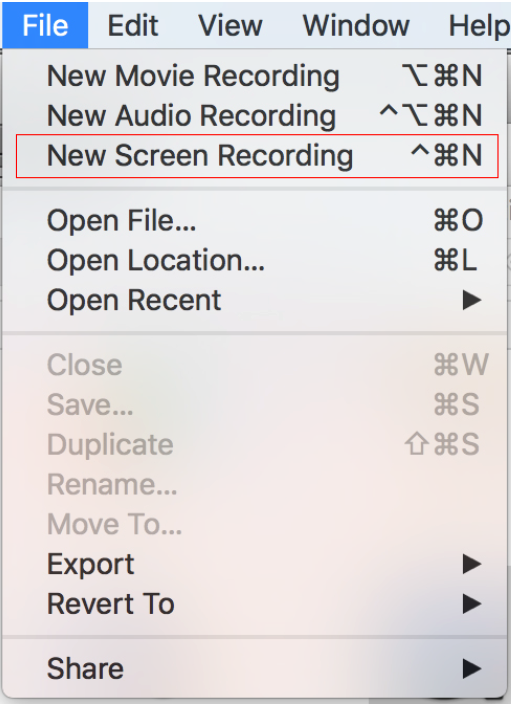
3. Click the red record button
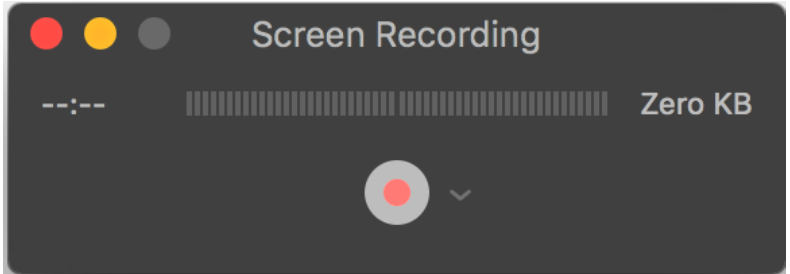
4. On screen instructions should pop up

5. Complete the action you wish to record.
6. Click the stop icon in the menu bar

| Updated | Documentation Section | Author/Editor |
|---|---|---|
| Tue, 07/28/2015 - 19:47 | Screenshots/Screencasts >Screenshots/Screencasts >Awesome Screenshot [Google Chrome, Mozilla Firefox, Safari] | admin |
| Mon, 07/06/2015 - 22:01 | Screenshots/Screencasts >Screenshots/Screencasts >Taking Screenshots with an Android device | admin |
| Mon, 07/06/2015 - 22:00 | Screenshots/Screencasts >Screenshots/Screencasts >Taking Screenshots with an iPhone or iPad | admin |
| Mon, 07/06/2015 - 22:00 | Screenshots/Screencasts >Screenshots/Screencasts >Taking Screenshots on a Windows/PC in General | admin |
| Mon, 07/06/2015 - 21:59 | Screenshots/Screencasts >Screenshots/Screencasts >Taking Screenshots on a Mac in General | admin |