If you are using Google Chrome, Mozilla Firefox, or Safari on a desktop/laptop device, we recommend you download and install the Awesome Screenshot Plugin. This plugin can be used to automatically scroll an entire web page and capture one image. See below screenshots for examples and instructions:
- Look for the awesome screenshot icon near the top right of your browser window. It is a circle with a swirly color pattern (shown below).
![]()
- Click once to reveal the three screenshot options (Capture Visible Part of Page, Capture Selected Area, and Capture Entire Page). It is recommended NOT TO USE Capture Selected Area. Instead, capture either the visible part of or the entire page and then crop as needed. Capturing the entire page is best for obtaining a full preview of a webpage.
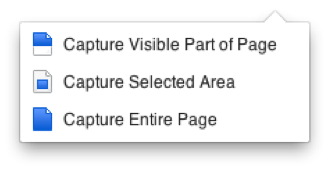
- Once the screen capture is complete, a new browser tab or window will open with standard markup/paint tools for you to annotate the screenshot with. Be sure to select a desired color before clicking on a shape/object to draw.
- Annotation tools are shown above your screenshot.

- Once annotations are complete, you may:
- Preferred method: Save the image as a .png for attaching to an email or issue tracking ticket. This format can also be converted and compiled into an Adobe PDF format.
- Print the image
- Save to an online Diigo or Google Drive account
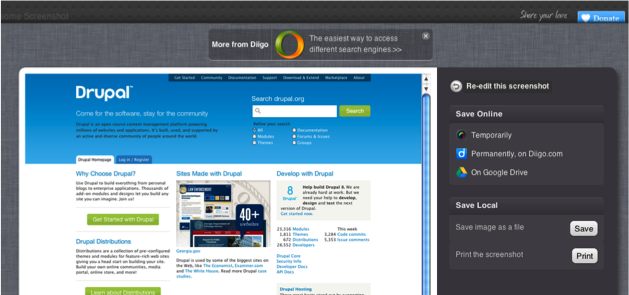
*features are limited by browser and computing platform.