Eastern Standard utilizes Basecamp for most projects. The landing page for a Basecamp project consists of three sections:
- Discussions: Use discussions to ask questions/get clarification about scope, converse about options and come to a determination as to best course of action.
- To-Do Lists & Tasks: Use tasks for actionable items and deliverables with due dates. We try to keep active To-Do lists to a minimum, typically using three standing To-Do Lists- new requests, your Actionable Items & Eastern Standard's Actionable Items. Tasks can be dragged/dropped from one To-Do list to another as well as within a To-Do list to change the priority order of open items. For a quick video customized tutorial of adding to-dos to your Eastern Standard Basecamp project, watch our video guide:
- Files: In the files/documents section at the bottom of the Basecamp project landing page, all files/docs that were uploaded into any Basecamp conversations and tasks will appear in chronologically descending order. Clicking the "comments" tag on a file will automatically take you to the thread in which that file was referenced. Please avoid adding files independent of any discussion, task, or comment. This will help keep the file in context with any processes/decisions/conversations.
When posting an issue or discussion, please keep the subject succinct. Use the body of the message/comment section of the post to describe the issue and attach reference materials.
Prefix the subject with "URGENT" if it impacts site uptime and performance — to be investigated the same day.
Prefix the subject with "TIME-SENSITIVE" if it is hindering a process on your end or requires implementation by a set date. Be sure to include at the top of the body of the message/comment section of the post a "Requested Due Date."
Note: Eastern Standard may append internal tracking numbers next to Basecamp tasks that are queued for action.
In the case that your project has a Basecamp project assigned to it, please use that as your primary means of communicating requests with our team, reserving emails for emergencies.
Post a new message to Basecamp:
- Click on post a new message
- Add a title and any necessary information in the text box
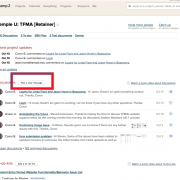
Uploading files to the message:
- To upload a file, you can either “drag and drop” to the highlighted area; or
- Click on select files from your computer
- Click on the document you wish to upload and click “open”
- Then click “post this message”
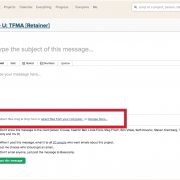
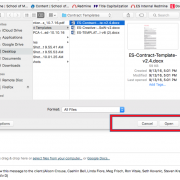
Uploading a file without a message:
- At the bottom of the Basecamp message click on “add files”
- “Drag and drop” or “select files from your computer” and follow the above instructions
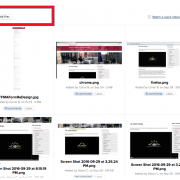
In order to better assist in resolving any issues you encounter with your website, we ask that you help:
- Distinguish the type of Issue
- Provide as much detail as possible about how you encountered the issue
- If applicable, provide a screenshot of the issue.
The following pages provide details on the three items above.